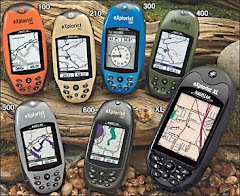Google and GPS maker TomTom have partnered to make it easier to upload destination information into your in-car GPS. By following the instructions in this how-to, you can simply click on "send" in Google Maps to upload destination addresses and locations into your TomTom in-car GPS. This feature is very useful for quickly uploading a cluster of destinations you'll need as part of a vacation or business trip. With all of your destinations pre-loaded as favorites, you can focus on the purpose of your trip, rather than how to get to your next destination. Here's how to make use of this feature.
Difficulty: Easy
Time Required: 20 minutes for initial setup. Just a few seconds to send an address.
Here's How:
- You will need a TomTom brand in-car GPS receiver to make use of this feature. Google Maps does not currently support other brands.
- Install the TomTom Home software from a disk that came with your GO or ONE device. Update your Home software to the latest version (2.1.2.121 or later) for free by visiting the TomTom PLUS services page. Apple-compatible Home software is available for download, as well.
- Connect your GPS receiver to your personal computer with its included USB cable or docking station. Turn on the GPS, and touch "yes" when it asks to connect to the computer.
- You are ready to search for and upload a destination into your GPS. Open your Web browser and go to Google Maps .
- Type a destination into the "Search Maps" box in Google Maps. Google Maps has powerful search features, a good reason for using it in concert with your GPS.
- When you have identified the destination you sought, click on the "send" link (with the envelope icon) in the upper right of the destination map window.
- A dialog box will apear with the options to send to "e-mail," "car," or "GPS". Choose GPS. This selection will automaically start your TomTom Home software with the selected destination information (and its exact coordinates) in place.
- The TomTom Home software has now captured your chosen destination, and you have the options of showing on a simulated GPS map, navigating to the destination, or saving the destination to your favorites file. I find saving to favorites to be the most useful of these three options.
- Now that you've mastered Google Maps-to-GPS, you can quickly update your favorites, and plan trips around pre-selected and pre-uploaded destinations. You'll spend more time on fun or business, and much less time looking for destinations!
Tips:
- Not all addresses and locations are covered by this feature in Google Maps. If you do not see "GPS" in the Google Maps pop-up window, you will not be able to send the address to your GPS receiver. Update: readers trying this feature report a limited number of addresses are supported by Google. Try business addresses first. I am contacting Google to find out how much and how quickly this feature will be expanded in their database.
What You Need:
- TomTom in-car GPS receiver ( "send" feature does not work with other brands).
- USB connection between GPS and your personal computer.
- Internet connection.
- Latest version of TomTom "Home" software (included free with TomTom GPS).
From Fred Zahradnik,